Attach the Package Name to Your App in the Google Play Console
Posted on 21. December 2024 by Jan Bunk

Click "Create new release" at the top right.
 Download your app as an .aab file
Download your app as an .aab fileUpload the .aab file you just downloaded in the Google Play Console.

After uploading the file you should see it listed below the upload field.

Click here if you see the error message "Version code x has already been used. Try another version code."
First, please reload the Google Play Console page and instead of uploading the app bundle again, click "Add from library" and select it there.
If you can't select the app bundle there either, click here to generate a new app bundle with a new version code. Building a new version will take a couple of minutes and afterwards you need to download the app bundle again using the download button from earlier in this guide.
Enter a description for the app release, for example "Testing release of the app.".

Click "Next" or "Save" at the bottom right.
Click "Next" at the bottom right.
Click "Save and publish" at the bottom right.
Is the "Save and publish" button grayed out for you?
If the "Save and publish" button is grayed out like in the screenshot below, scroll up to the error message and click "View details". Most likely you didn't complete all account verifications yet. After your account is fully verified, you will be able to publish the internal release as explained in this guide.
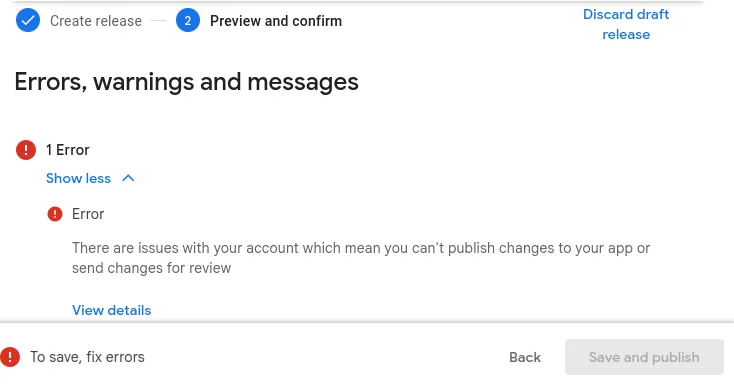
Once you've completed all the steps in this guide, please click this button so you can continue with the next guides.

Jan Bunk
With a background in computer science, Jan founded webtoapp.design in 2019 and developed the underlying software to convert websites into apps. With experience and feedback gathered from hundreds of published apps, he strives to write easy to follow guides that help you with everything related to app creation, publishing and maintenance.