How to: Create a OneSignal App Identifier
Posted on 14. June 2023 by Jan Bunk

Click the plus button to add a new app identifier.
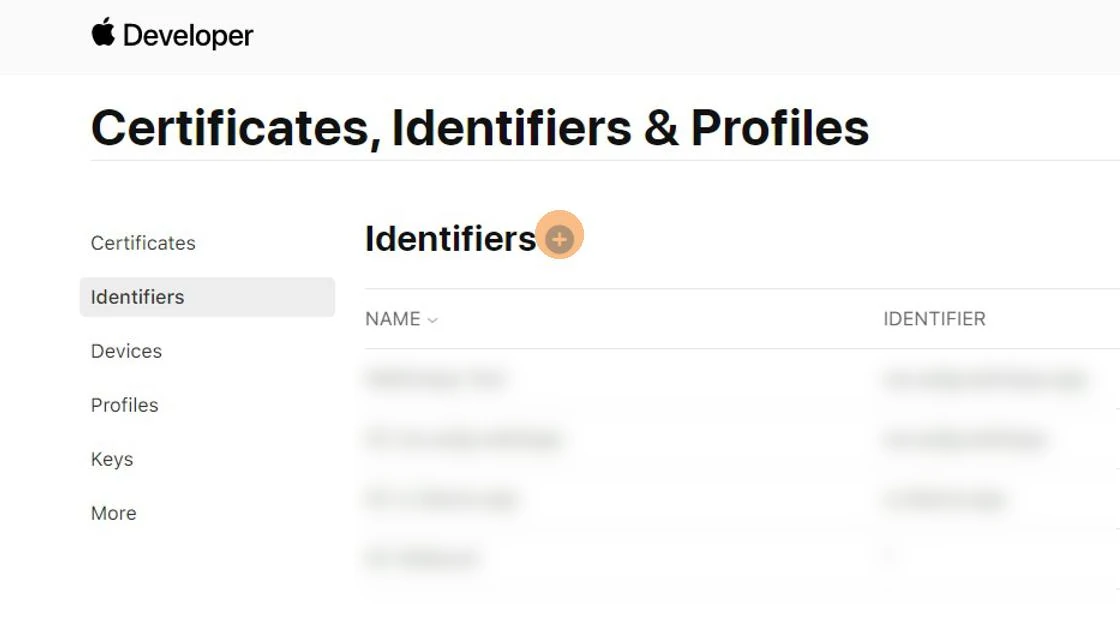
Make sure 'App IDs' is selected.
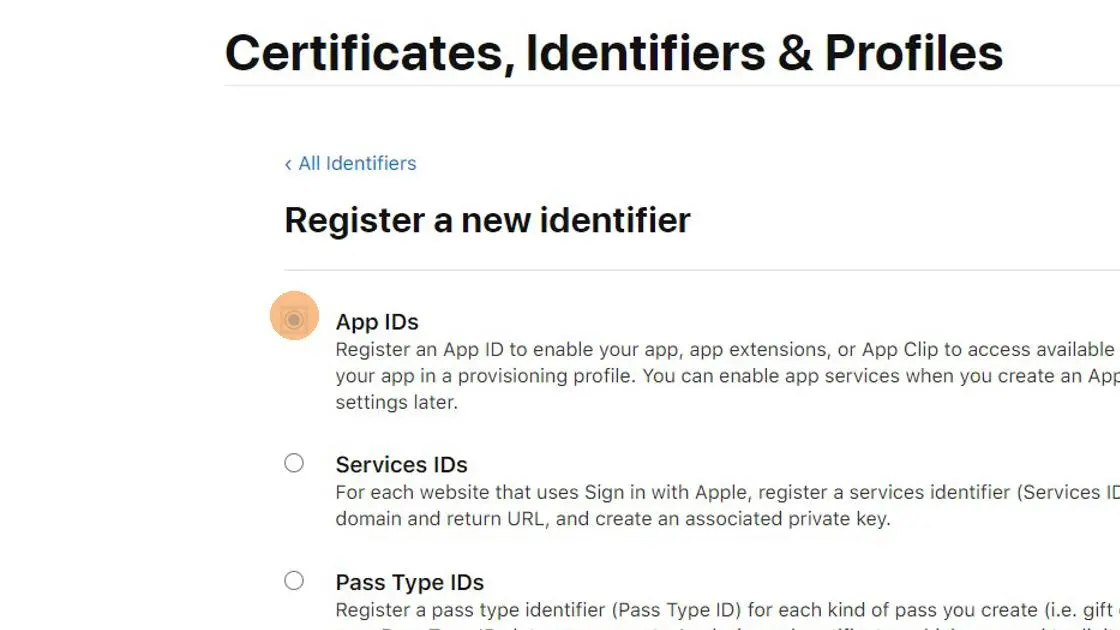
Click the 'Continue' button at the top right.
Make sure 'App' is selected.
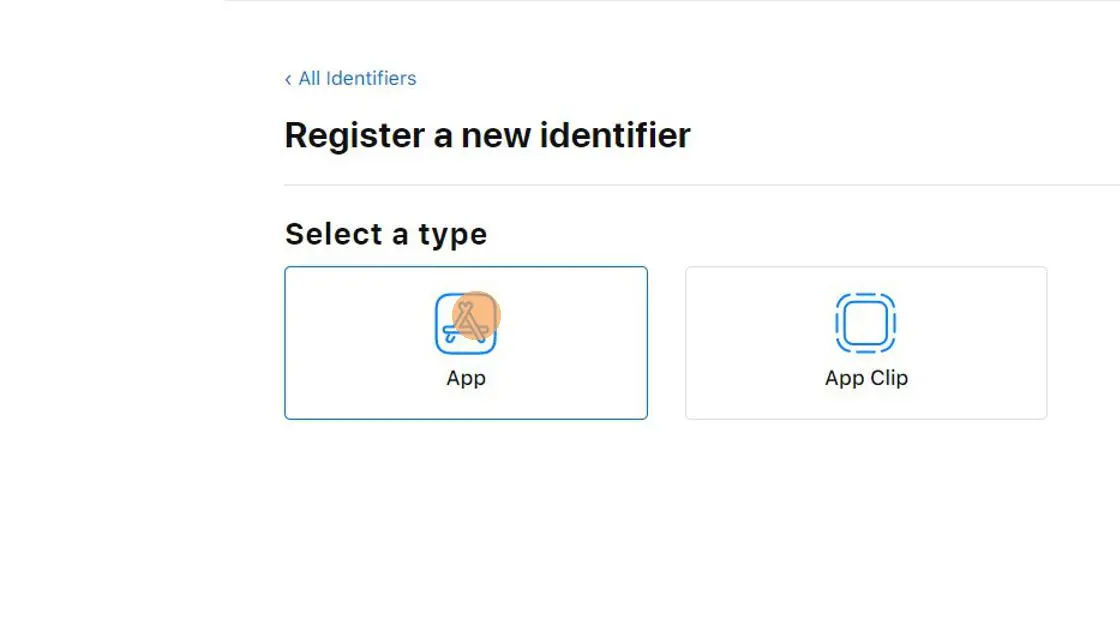
Click the 'Continue' button at the top right.
Enter as description.
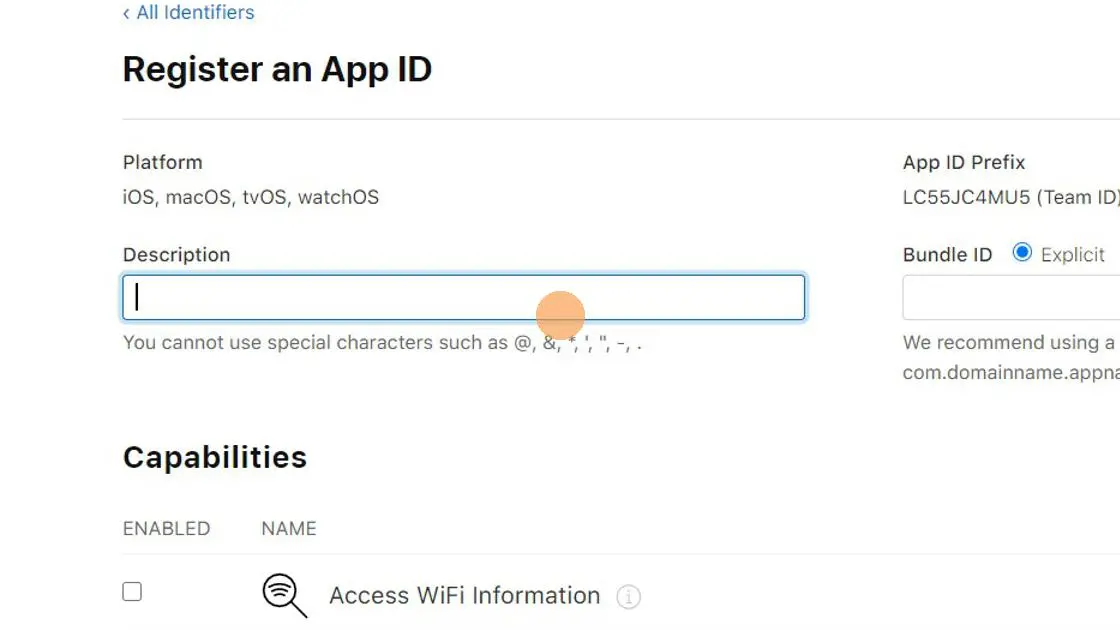
Make sure Bundle ID is set to "Explicit" and enter:
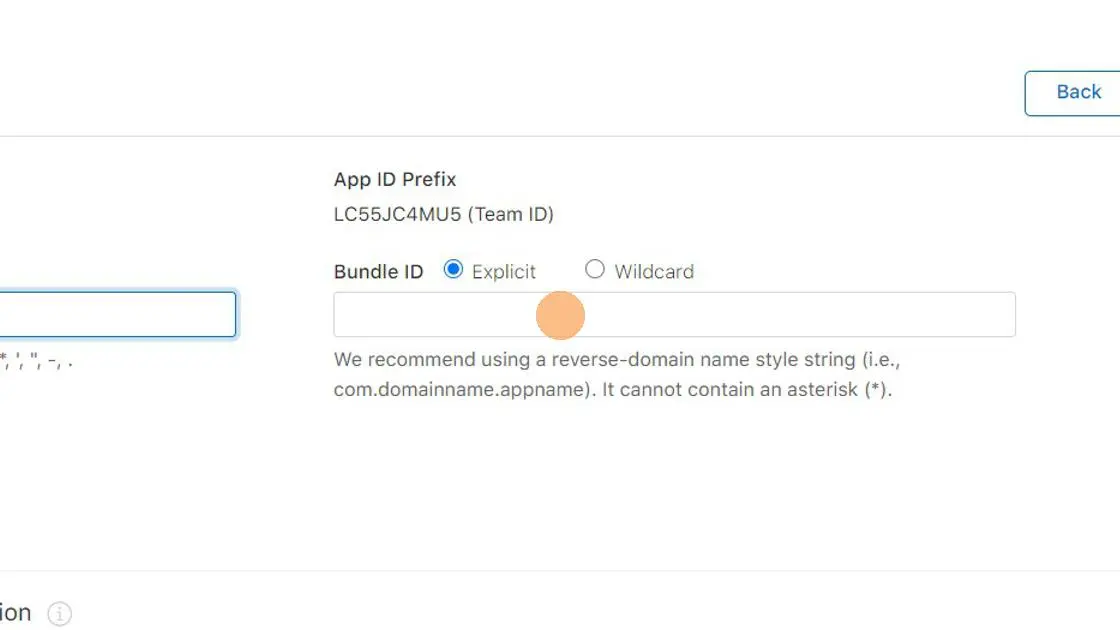
Scroll down and tick the following checkboxes:
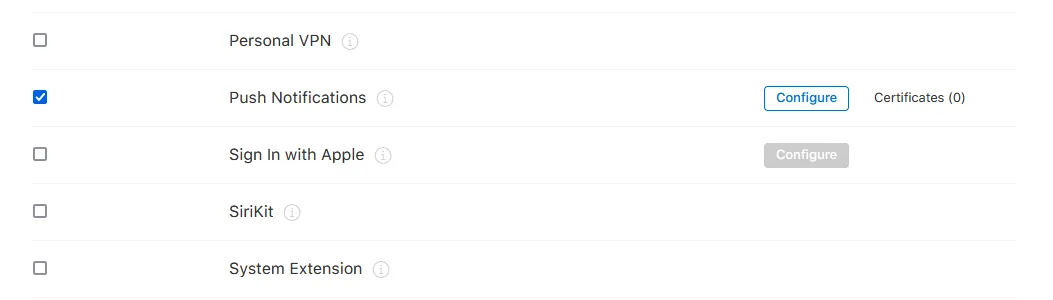
Click the 'Continue' button at the top right.
Click the 'Register' button at the top right.
Once you've completed all the steps in this guide, please click this button so you can continue with the next guides.

Jan Bunk
With a background in computer science, Jan founded webtoapp.design and developed the underlying software to convert websites into apps. With experience and feedback gathered from hundreds of published apps, he strives to write easy to follow guides that help you with everything related to app creation, publishing and maintenance.