How to Send Your App Update to Google for Review
Updated on 14. February 2024 by Jan Bunk

In this guide we'll go over every step needed to upload a new version of your app to the Play Store.
Open the production page in the Google Play Console.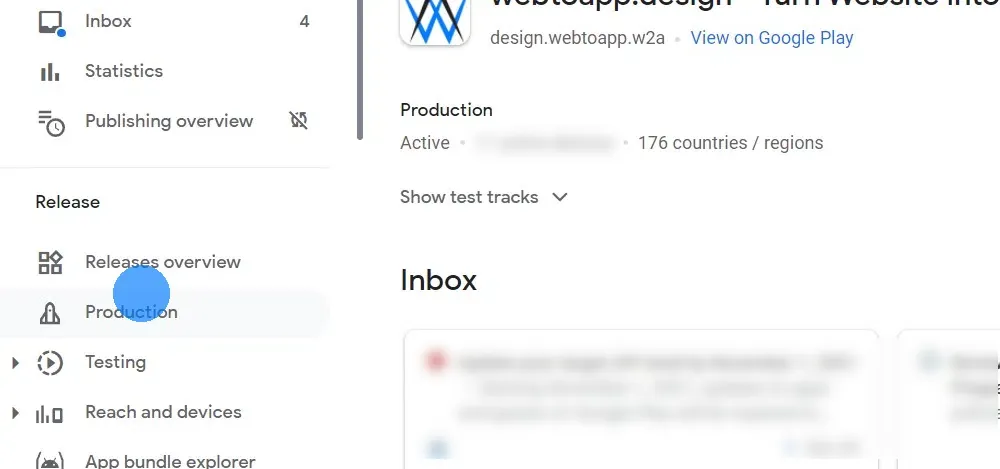
Click "Create new release" at the top right.
 Download your app as an .aab file
Download your app as an .aab fileUpload the .aab file you just downloaded in the Google Play Console.

After uploading the file you should see it listed below the upload field.

Click here if you see the error message "Version code x has already been used. Try another version code."
First, please reload the Google Play Console page and instead of uploading the app bundle again, click "Add from library" and select it there.
If you can't select the app bundle there either, click here to generate a new app bundle with a new version code. Building a new version will take a couple of minutes and afterwards you need to download the app bundle again using the download button from earlier in this guide.
Enter a description for the app release, for example "Small bug fixes and design improvements.".

Click "Next" or "Save" at the bottom right.
Click "Review release" at the bottom right.
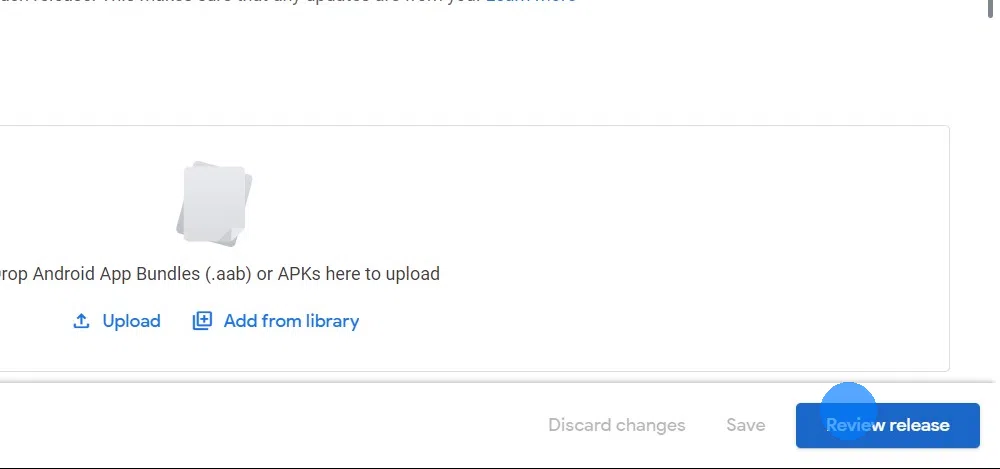
Scroll down to the bottom of the page and set the rollout percentage to 100.
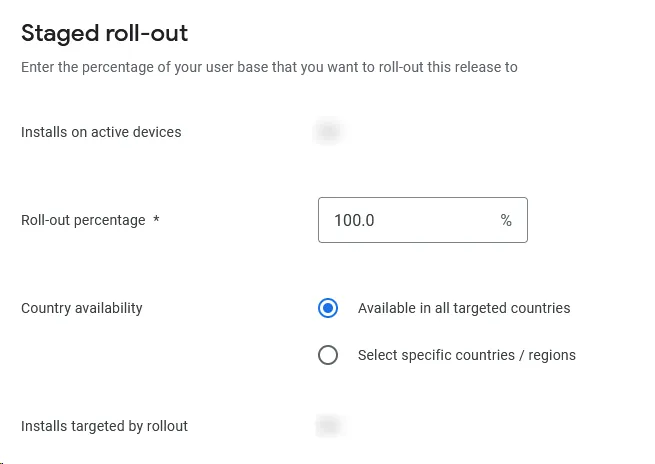
Click "Save" at the bottom right.
Go to the publishing overview in the Google Play Console.
Submit the changes for review using the button at the top right.

When you go to the dashboard now, you should see that your app is under review.
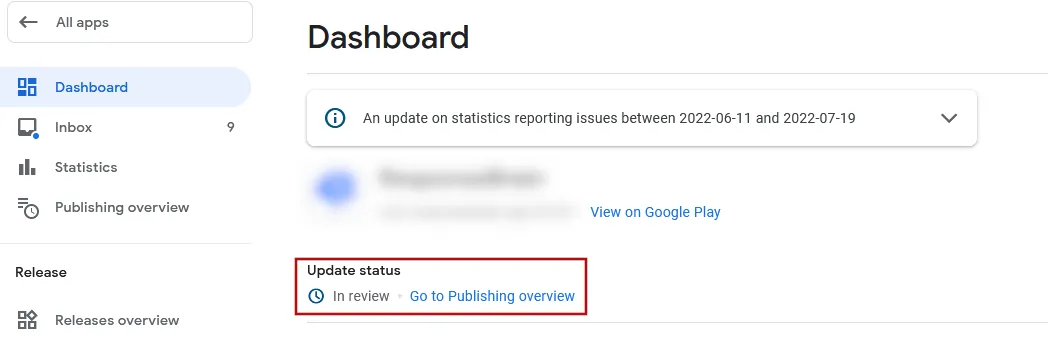
That's it! Your app update will be reviewed by Google now. The update should become available for download after at most a couple of days, but usually it takes just a few hours.
I've completed all the steps in this guideOnce you've completed all the steps in this guide, please click this button so you can continue with the next guides.

Jan Bunk
With a background in computer science, Jan founded webtoapp.design in 2019 and developed the underlying software to convert websites into apps. With experience and feedback gathered from hundreds of published apps, he strives to write easy to follow guides that help you with everything related to app creation, publishing and maintenance.