How to Register Your App in App Store Connect
Updated on 9. April 2023 by Jan Bunk

Click the plus button at the top to create a new app.
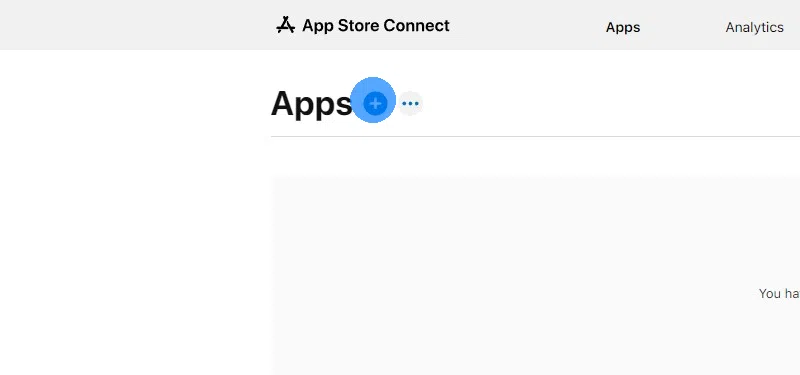
Click "New App".
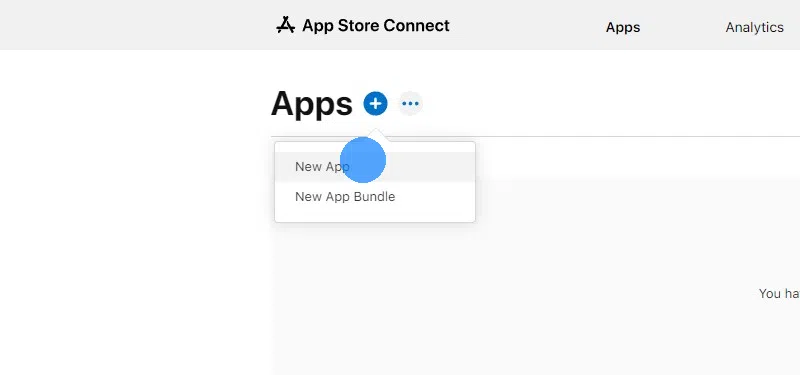
Click only the "iOS" checkbox.
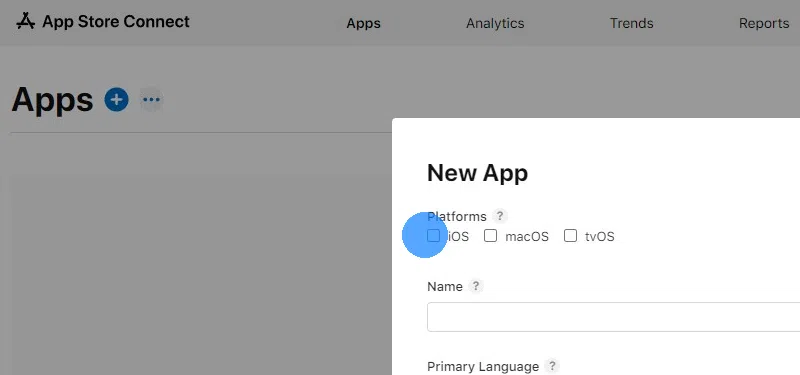
Enter your app's name how it should be displayed in the App Store. It must be similar to the name that your app's home screen name:
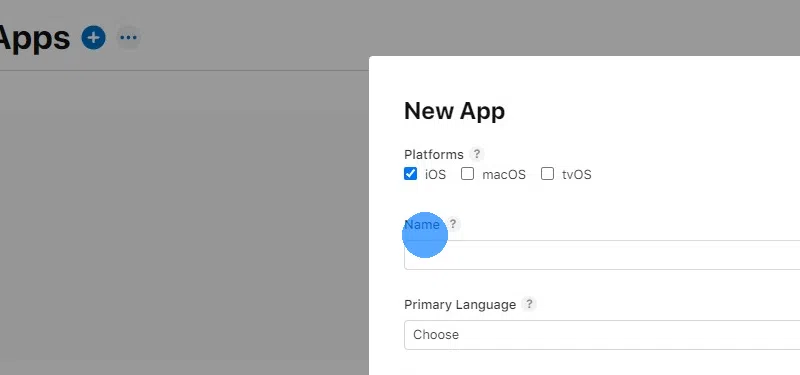
If you're using an organizational developer account, you might also be able to choose a display name that will be shown as the publisher of the app in the app store. Usually you'd just use your company's name there, unless you have a trade name or something similar.
Choose the main language of your website in the dropdown.
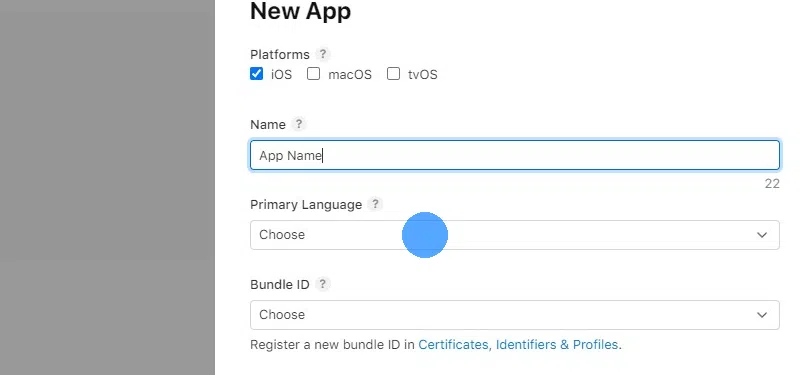
Select this Bundle ID:
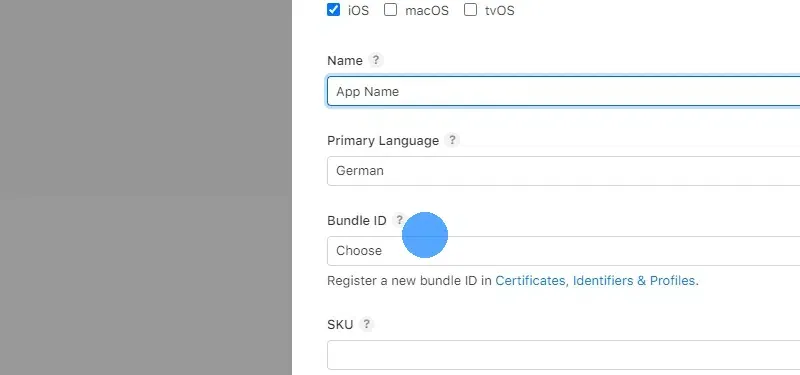
The SKU is just for your own internal purposes and not shown anywhere, so feel free to enter anything, as long as it's unique. If you don't have a specific SKU you want to use, you can use this:
Click "Create".
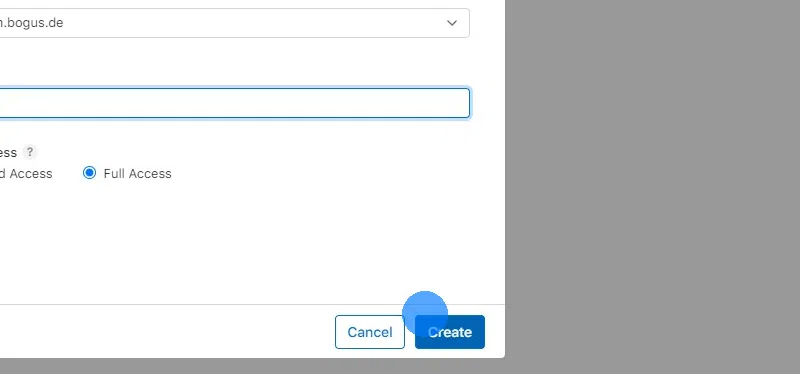 I've completed all the steps in this guide
I've completed all the steps in this guideOnce you've completed all the steps in this guide, please click this button so you can continue with the next guides.

Jan Bunk
With a background in computer science, Jan founded webtoapp.design in 2019 and developed the underlying software to convert websites into apps. With experience and feedback gathered from hundreds of published apps, he strives to write easy to follow guides that help you with everything related to app creation, publishing and maintenance.