How to Declare Your App's Privacy Practices
Posted on 19. April 2025 by Jan Bunk

Select your app.
Select "App Privacy" in the menu on the left.
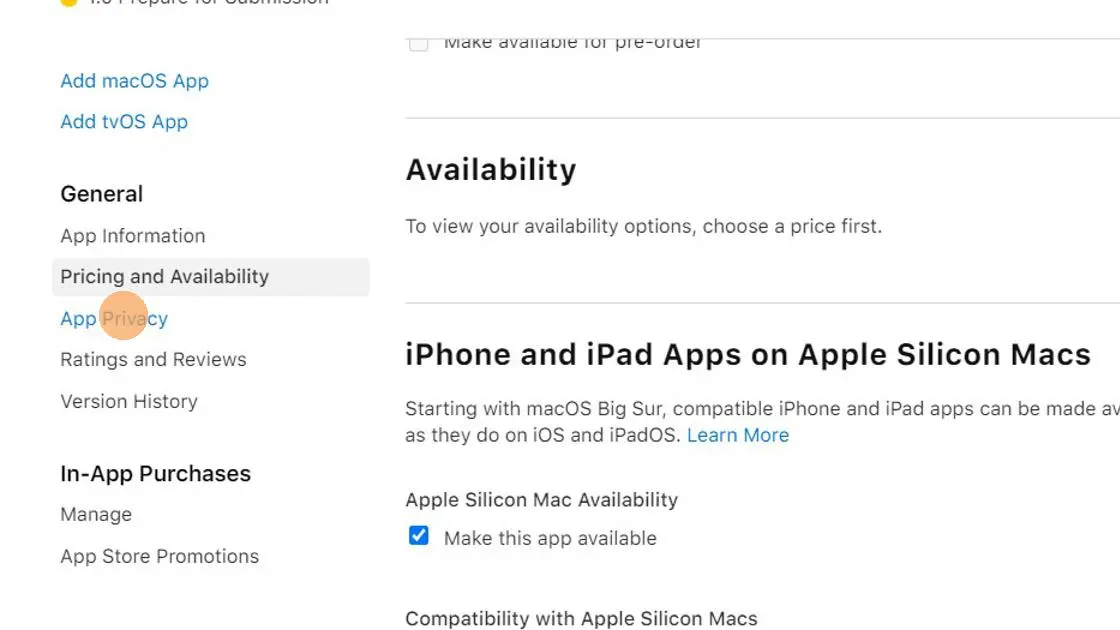
Click "Edit" next to "Privacy Policy".
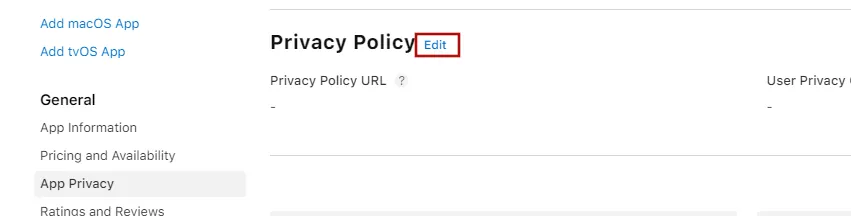
In the "Privacy Policy URL" field, enter the link to the privacy policy of your website.
Alternatively, you can link to this privacy policy that we generated for your app: https://webtoapp.design/apps/privacy_policy/undefined
You can leave the field "User Privacy Choices URL" empty.
Below those fields, click "Get Started".

In the dialog that opens, click "Yes, we collect data from this app" and then "Next".
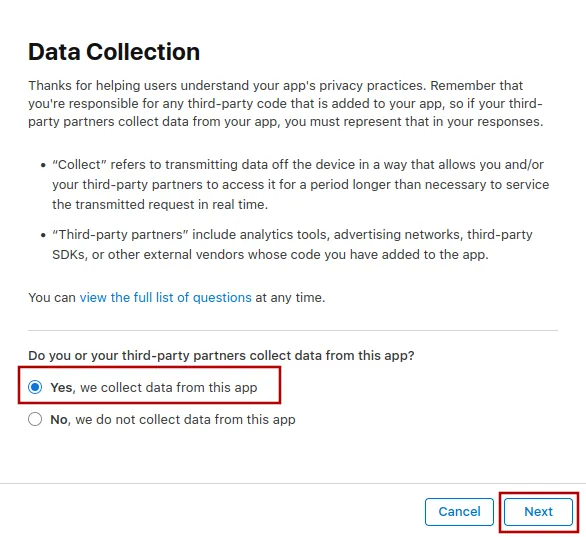
Select any data you collect on your website. Also select "Crash Data" because the app collects that. Then click "Save".
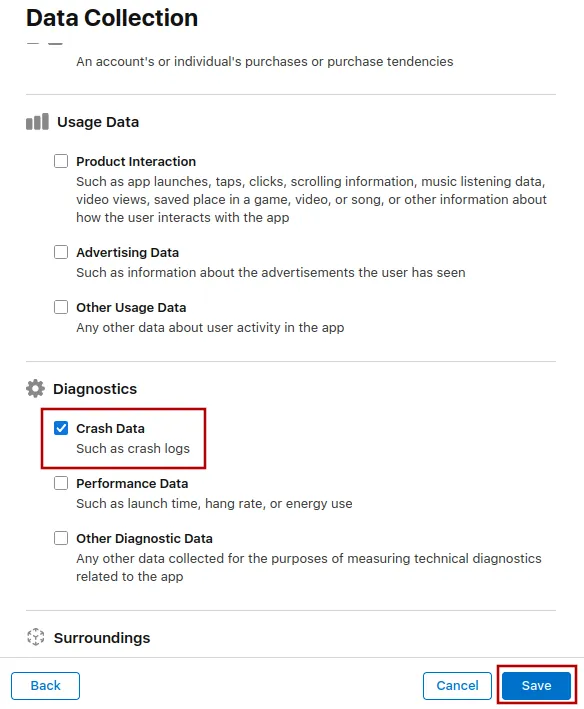
You will now see all the data types you selected with a "Set up" button. Click the first "Set up" button and follow the steps below.
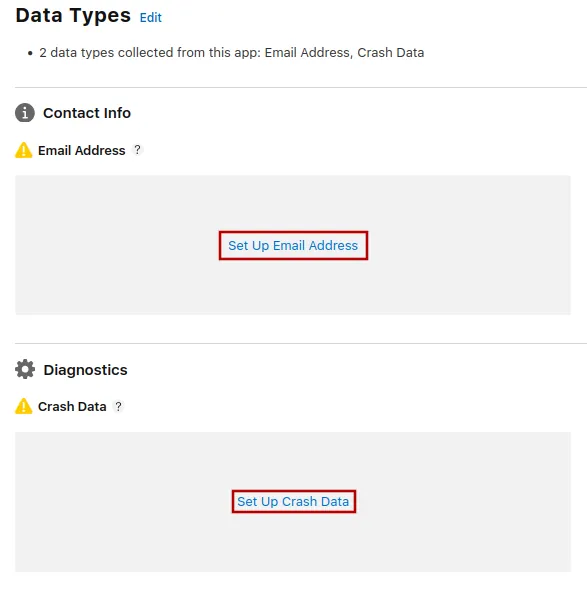
In the dialog that opens, select what this data type is used for. The most common usage types are "App Functionality" and "Analytics". Afterwards, click "Next" at the bottom right.
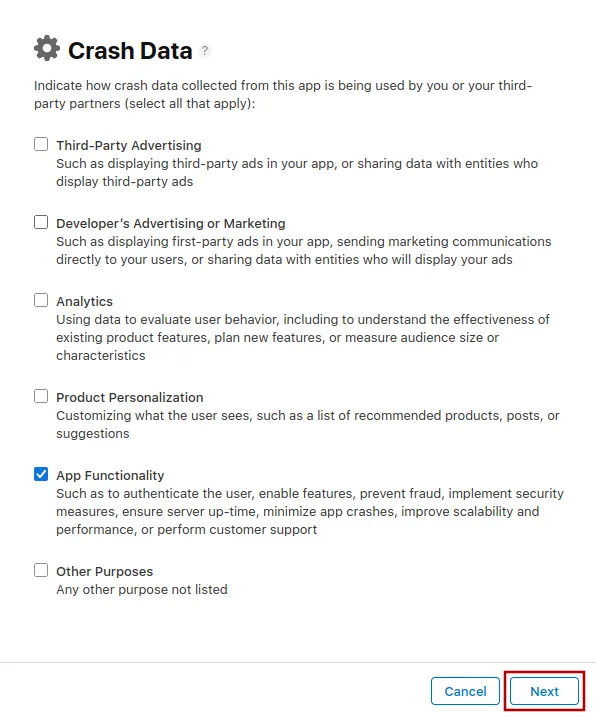
Choose whether this data type is connected to the user's identity. This is usually true for information that is attached to the user's account, like their name, e-mail address and phone number. Other data like anonymous usage statistics would count as not linked to the user's identity.
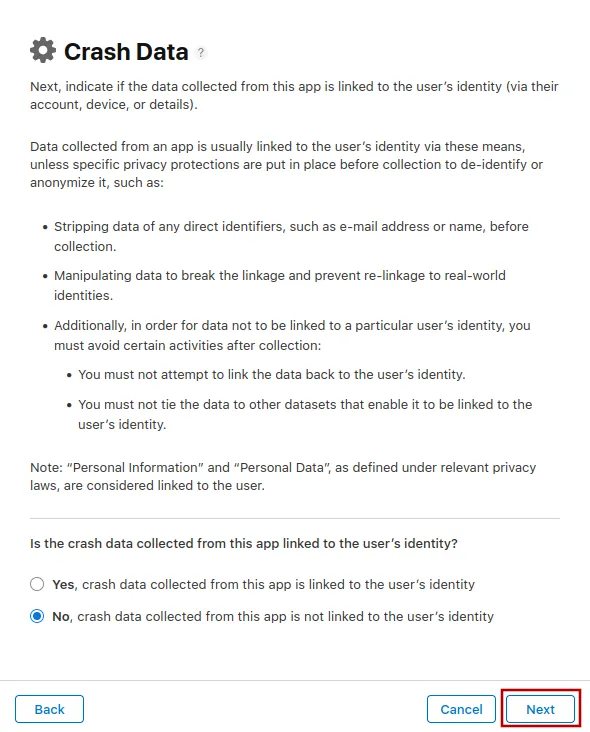
Click "Next" a couple of times to get to the screen where you can select if you use the data for tracking. Always answer that you don't use the collected information for tracking purposes. If you answer that you track users, Apple will reject the app because it's incorrect.
Here's why your data usage doesn't count as tracking under Apple's definition
Apple's definition of tracking is that you use the information to track users across other companies' websites and apps, which usually only applies to advertising companies like Google and Facebook.
If you were to answer "Yes" to the question if you track your users, Apple would require that the app asks for the tracking permission. This permission is meant to be used to get access to the user's advertising identifier. The app does not need the advertising identifier though, so it makes no sense to ask for it.
Now repeat this process for every data type. When you're done, all data types should show what they're used for.
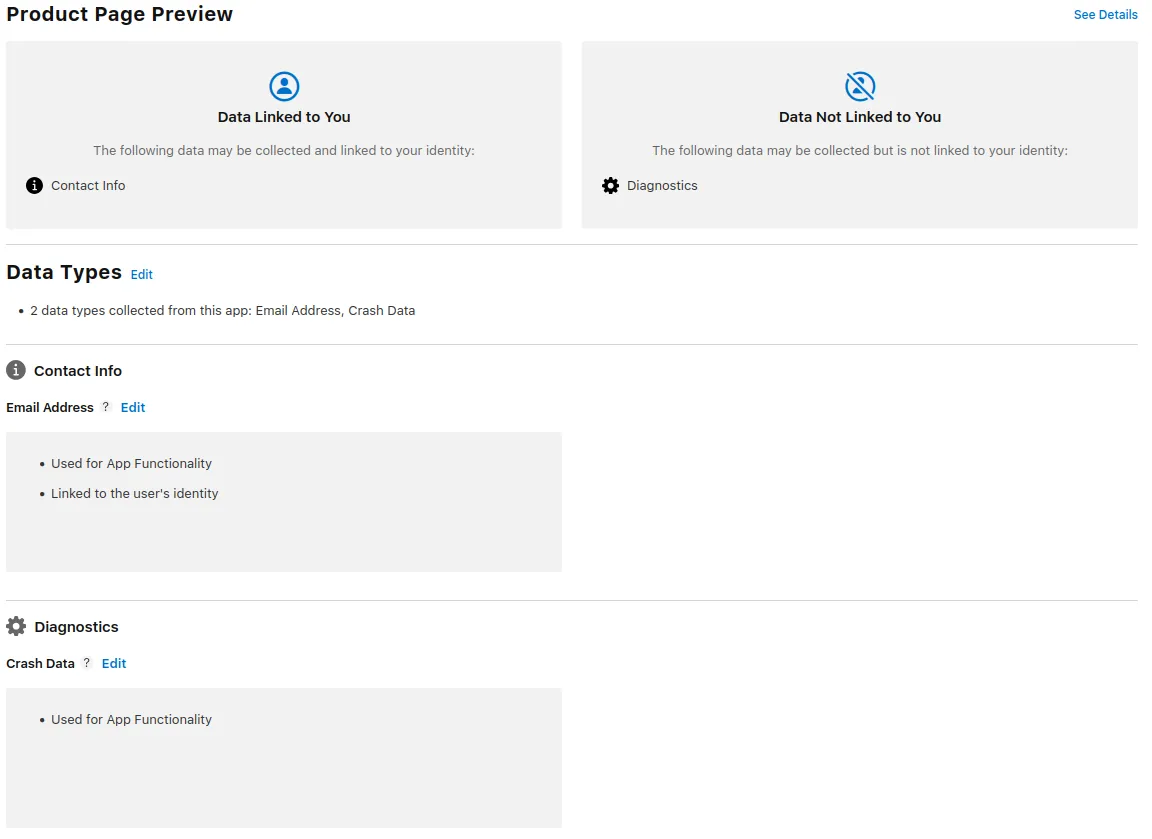
If you see a "Publish" button at the top right, click it to save your privacy information. If it's not visible, the changes should get saved automatically.
I've completed all the steps in this guideOnce you've completed all the steps in this guide, please click this button so you can continue with the next guides.

Jan Bunk
With a background in computer science, Jan founded webtoapp.design in 2019 and developed the underlying software to convert websites into apps. With experience and feedback gathered from hundreds of published apps, he strives to write easy to follow guides that help you with everything related to app creation, publishing and maintenance.