Granting us Access to Your Google Developer Account for Support
Updated on 8. May 2024 by Jan Bunk

Inviting us to your developer account allows us to help you with many steps of the Play Store publishing steps.
This guide is also useful in case you encounter any issues in your Google Developer account. By inviting us to it, we can take a look around and help you resolve the problems.
Open the "Users and permissions" page in the Google Play Console.
Click "Invite new users"
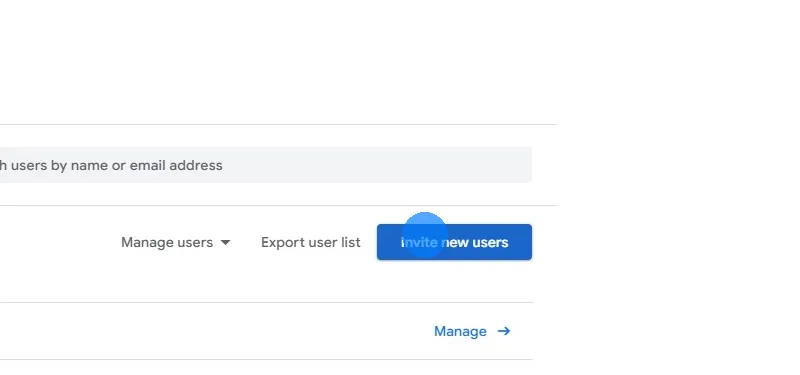
If you can't see the button, it might be hidden in the three dot menu.
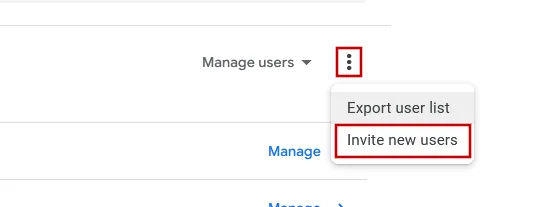
Enter our Google account email in the e-mail address field: team@.................... f@ke.mailwebtoapp.design
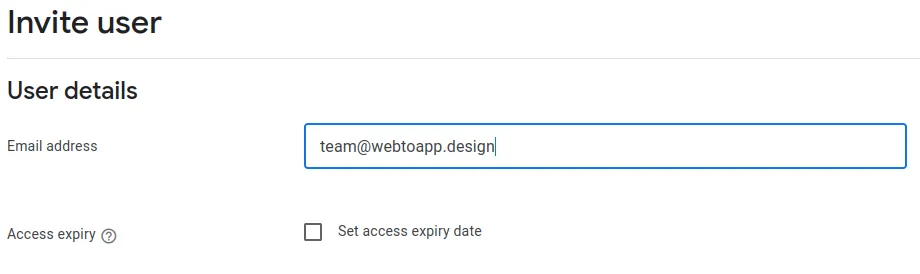
Scroll down to the permissions section. On the "Account permissions" tab, tick the "Admin" checkbox.

Click "Invite user" at the bottom right and confirm it in the popup.

Once your app is published or your problem is resolved, you can revoke our access to your account of course.
Related Articles

How to generate keys & keystores and use them to sign your app bundle. Afterwards verify it and upload it to the Play Console.

Filling in the Information to Get Your App Published in Amazon's App Store
Publishing your Android app in the Amazon App Store is free and very easy compared to publishing it in the Google Play Store or Apple App Store.

Getting Your App Published in Huawei's App Gallery
Publishing your Android app in the Huawei App Gallery is useful because modern Huawei devices don't have the Google Play Store. But the publishing process has some unique challenges too, which we will explain here.

Jan Bunk
With a background in computer science, Jan founded webtoapp.design in 2019 and developed the underlying software to convert websites into apps. With experience and feedback gathered from hundreds of published apps, he strives to write easy to follow guides that help you with everything related to app creation, publishing and maintenance.