How to Send Your App to Apple for Review
Updated on 5. October 2025 by Jan Bunk

Select your app.
You can now click the "Save" and then the "Add for Review" button at the top right.
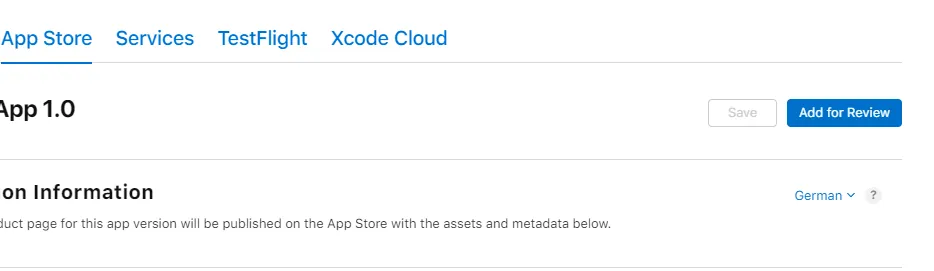
Afterwards, click "Submit to App Review" in the popup that comes up on the side of the screen. This might take a moment to load.
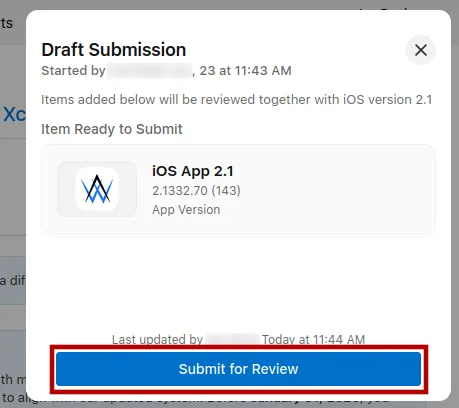
It should then say "Waiting for Review".
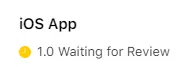
Now you just need to wait a bit. It usually takes less than 2 days for the app to be reviewed by Apple. In most cases Apple will find some minor issue and reject the app at first. In that case, please contact us and we will help you resolve the issue so Apple accepts the app.
Related Articles

How to Choose the Build for Your App in App Store Connect
Here's how to select the version (build) of your app in App Store Connect.

How to Update Your App's App Store Listing
A step-by-step guide on how to update your iOS app's description, change screenshots and more.

How (and Why) You Must Offer Account Deletion in Your App
If your app allows users to create an account, you must offer them a way to delete their account and all associated data. Here are some ways you can handle that.

Jan Bunk
With a background in computer science, Jan founded webtoapp.design in 2019 and developed the underlying software to convert websites into apps. With experience and feedback gathered from hundreds of published apps, he strives to write easy to follow guides that help you with everything related to app creation, publishing and maintenance.