How to Update Your App's App Store Listing
Updated on 10. March 2025 by Jan Bunk

Select your app.
Take note of the current version of your app (underlined in the following screenshot). Afterwards, click the plus button in the menu on the left.
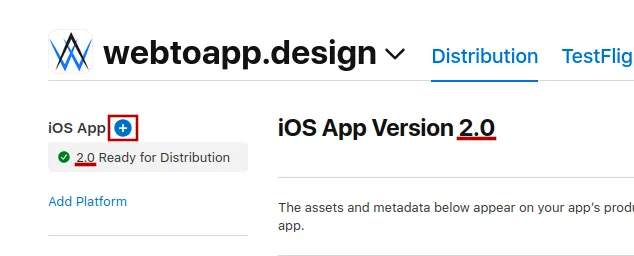
In the dialog that opens, enter a new version number that is higher than the last one. For example if your previous version number was 2.0 you can now enter 2.1 or 3.0. Afterwards, click "Create".
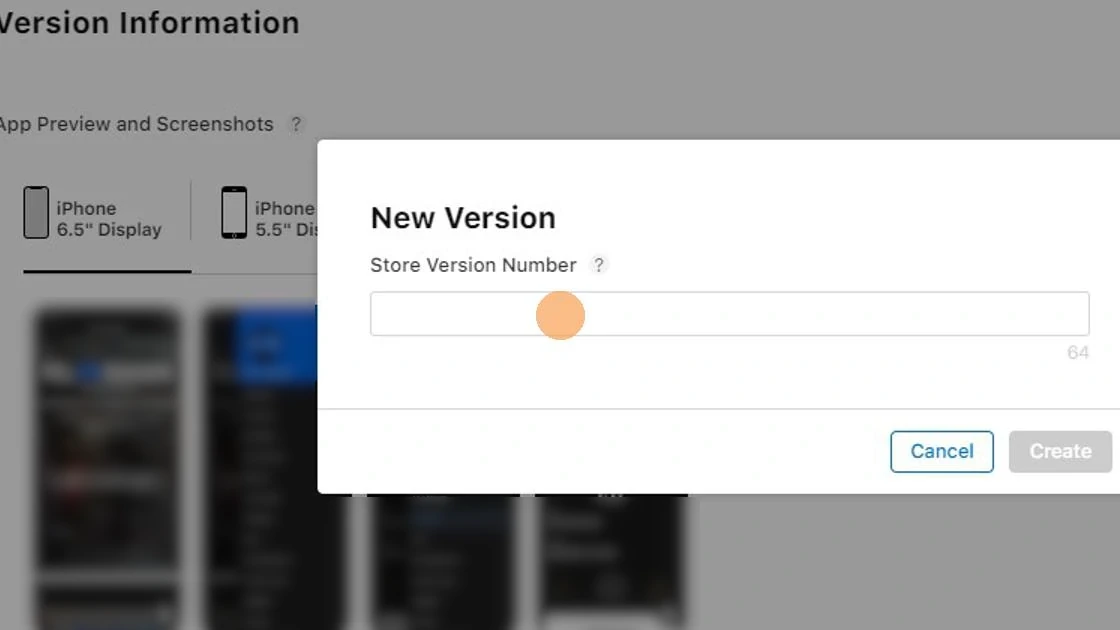
Mandatory Fields to Update
Scroll down a bit and fill out the "What's New in This Version" field with a bit of information about what's new in this app update.

Scroll down further to the "App Review" section.
If your website has an account system, you need to provide a test account to the app reviewers so they can access and test all parts of your app.
- A test account is necessary even if just a small part of your app/website requires logging in.
- The test account credentials must work to log in on your website. It's not your webtoapp.design, Google or Apple account details.
- The test account doesn't need to have any special admin permissions. Just a regular user account for your website.
- The test account should have a username and password consisting only of letters and numbers that are easy to type. If you include special characters like "*", the app reviewers might not be able to log in.
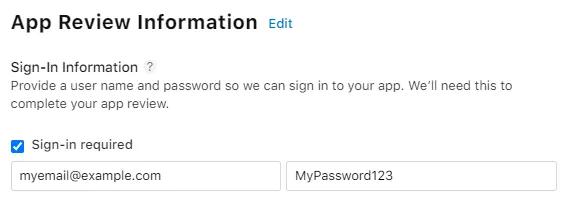
In case you see a message saying you still need to upload a build, that's completely normal. We will upload and select a build in the following guides.

Optional Fields to Update
If you'd like, you can change fields like "Promotional Text", "Keywords", "Support URL", "Marketing URL" and "Description".
You can also make changes to your screenshots, you don't have to though.
- You can take screenshots with devices in the required sizes here.
- Do you want to modify the screenshots you took? Check out our guide on taking and editing screenshots to make sure you follow the App Store guidelines.
- You don't need to upload screenshots for the iPhone with the 6.5 inch screen size.
Related Articles

How to Send Your App to Apple for Review
A very quick guide on how to submit your finished iOS app and the App Store listing for review.

How (and Why) You Must Offer Account Deletion in Your App
If your app allows users to create an account, you must offer them a way to delete their account and all associated data. Here are some ways you can handle that.

The Surprising Benefits of Converting Your Website into a Mobile App
Unlock the Power of Mobile: Transform Your Website into an App for Enhanced Engagement and Business Growth

Jan Bunk
With a background in computer science, Jan founded webtoapp.design in 2019 and developed the underlying software to convert websites into apps. With experience and feedback gathered from hundreds of published apps, he strives to write easy to follow guides that help you with everything related to app creation, publishing and maintenance.