Creating an App in the Google Play Console
Updated on 25. December 2024 by Jan Bunk

Click "Create app"
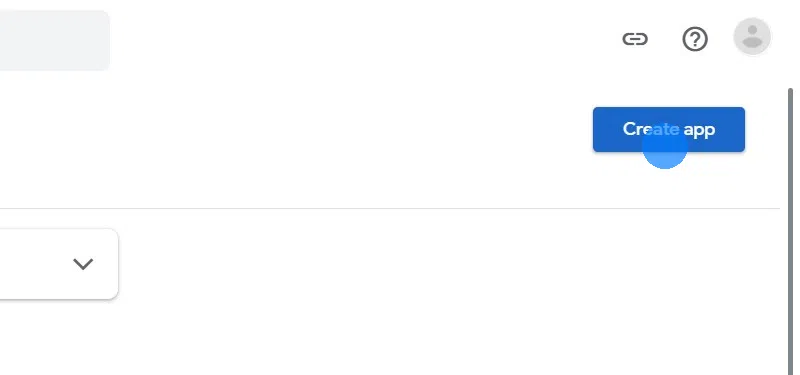
Enter the name of your app:
If you want, you can slightly differ from the app name you configured on our website. For example if your app's name is normally ABC-Shop, you could add additional information by using "ABC-Shop | Buy Clothes Online" as the name in the Google Play Store.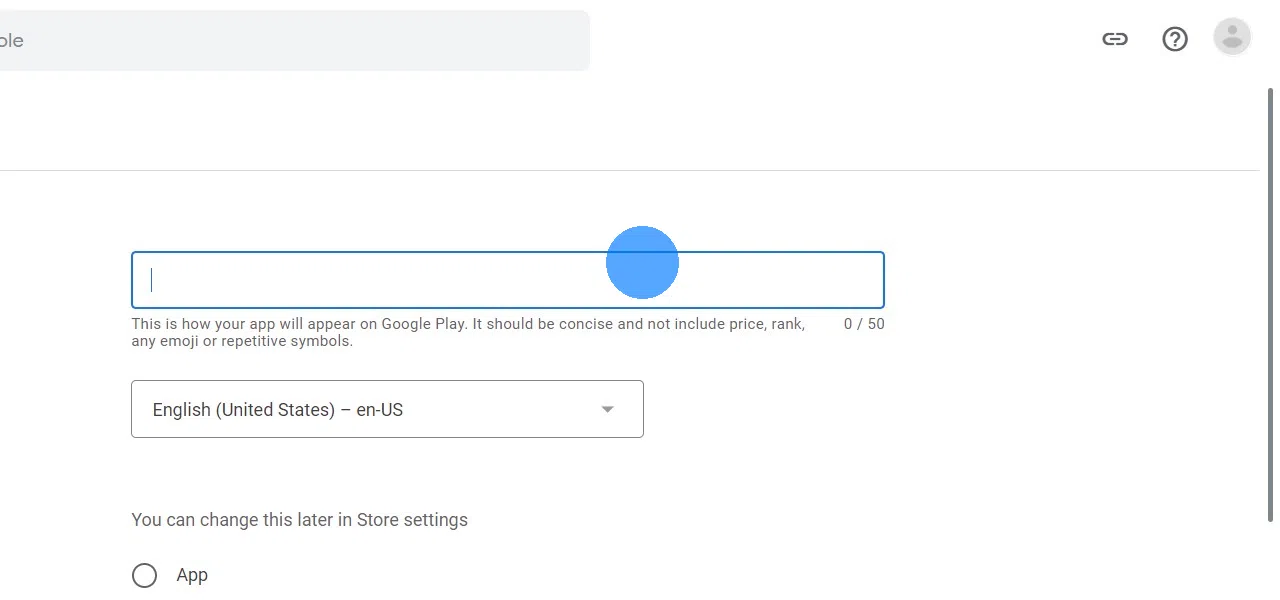
Select the main language of your website as default language.
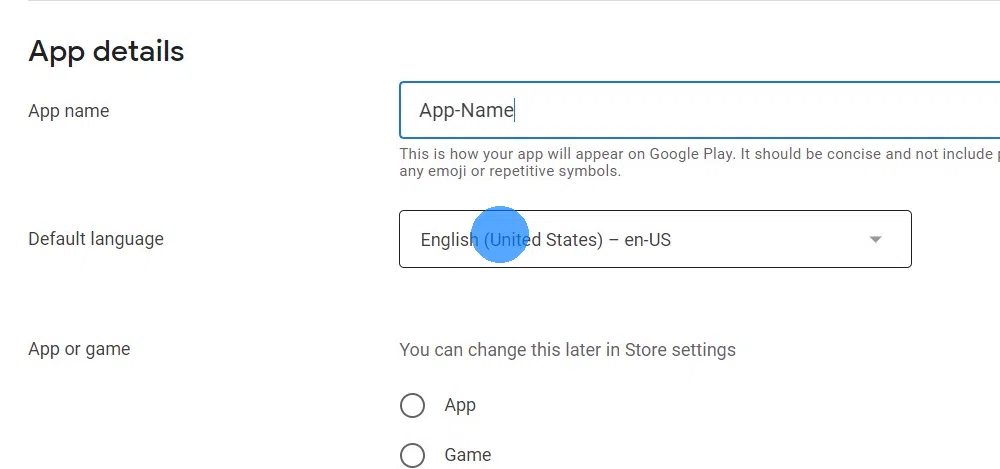
Pick "App" unless your website is a game.
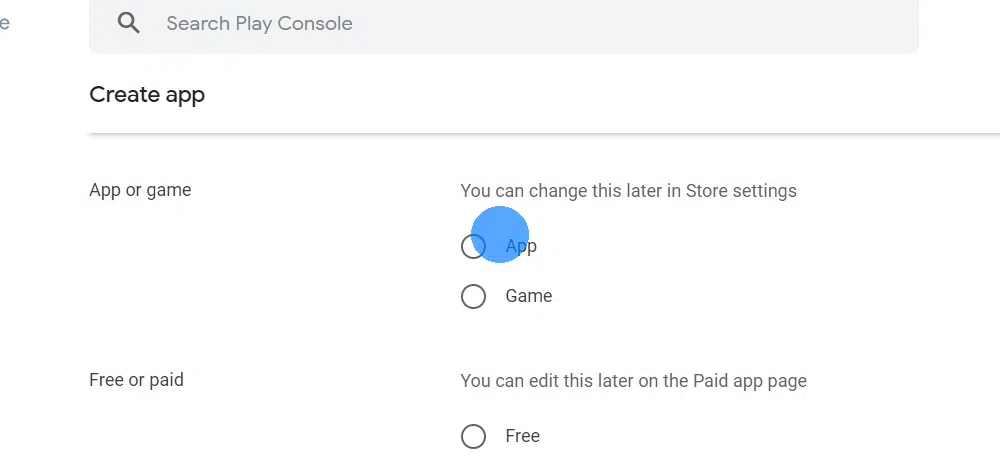
Decide whether downloading your app should be free or cost money.
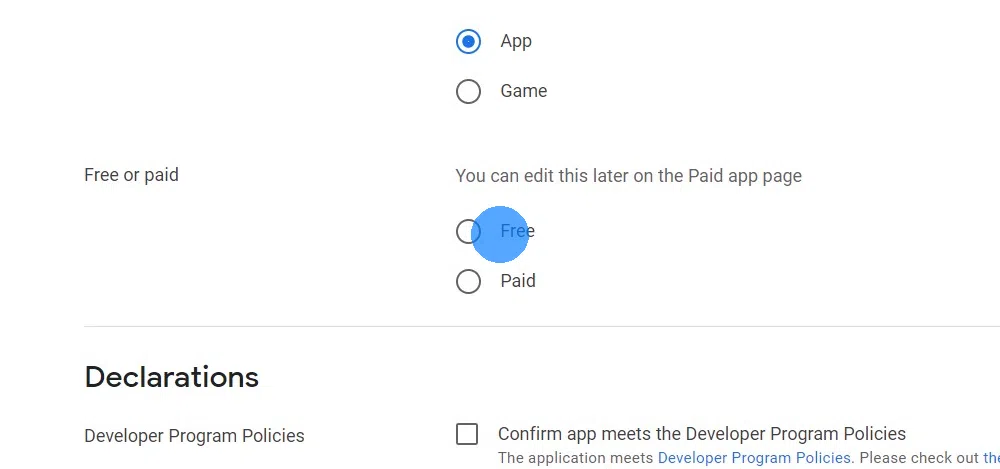
Click the checkboxes to agree to the developer program and Play App Signing policies as well as the US export laws. More information on export compliance
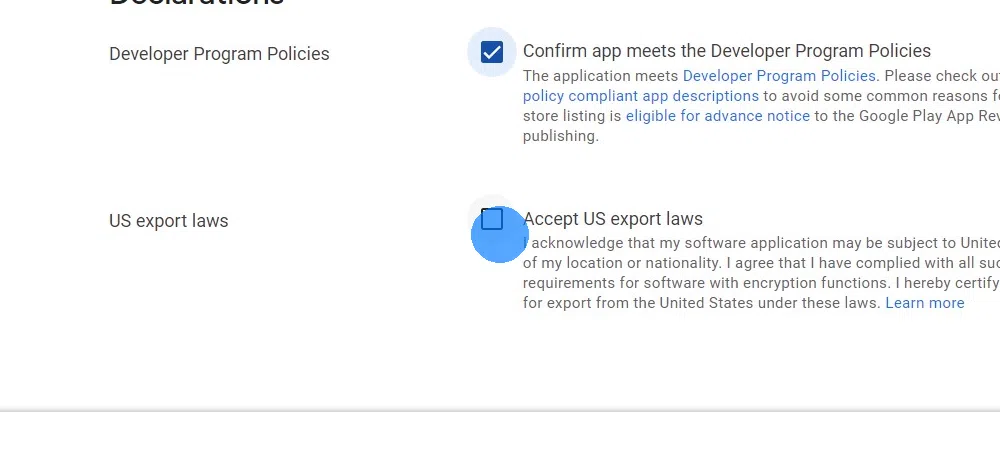
Click "Create app" at the bottom right.
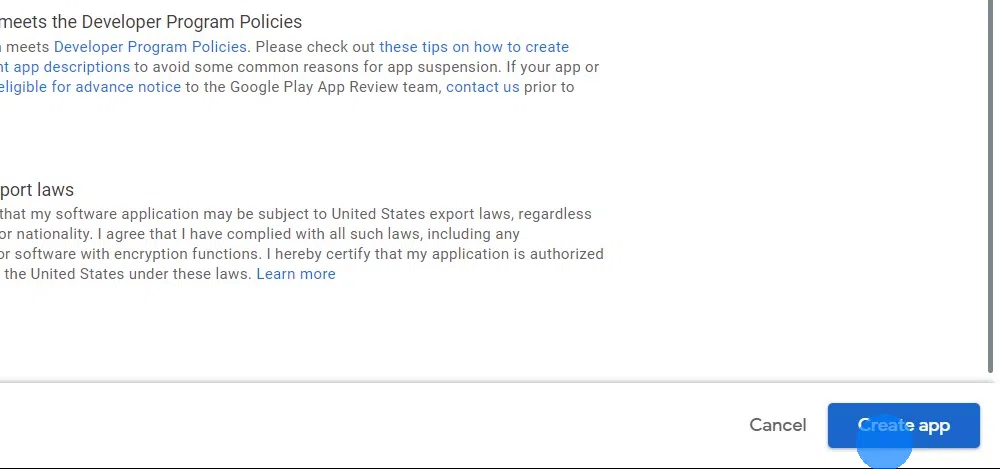 I've completed all the steps in this guide
I've completed all the steps in this guideOnce you've completed all the steps in this guide, please click this button so you can continue with the next guides.

Jan Bunk
With a background in computer science, Jan founded webtoapp.design in 2019 and developed the underlying software to convert websites into apps. With experience and feedback gathered from hundreds of published apps, he strives to write easy to follow guides that help you with everything related to app creation, publishing and maintenance.