How To: Invite the webtoapp.design Team to Your Apple Developer Account
Updated on 14. August 2023 by Jan Bunk

Open the App Store Connect User Page.
Is the App Store Connect website not loading properly for you?
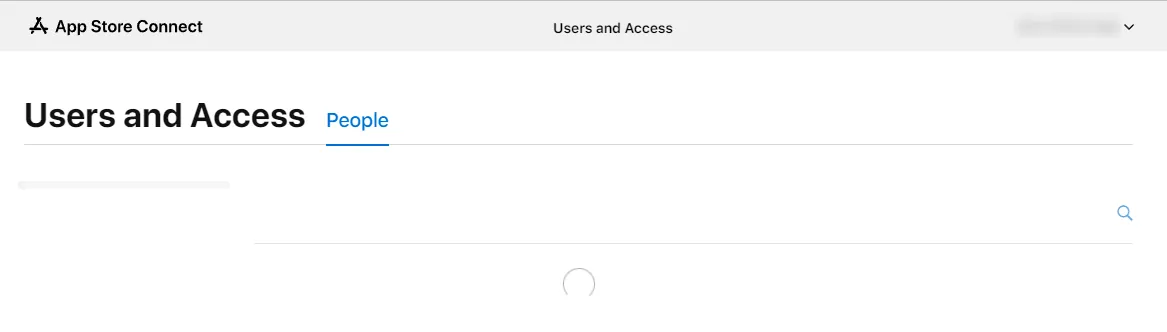
Usually this issue occurs when you have just created your Apple Developer account. It should start working roughly 2 days after paying the Apple Developer account fee. Apple will also send you an e-mail with the subject "Welcome to App Store Connect".
So please wait 2 days and then try following this guide again. If the issue still persists, you can also try clearing your browser's cache and cookies. If that doesn't help either, please contact Apple's support.
Click the plus or "add" button.
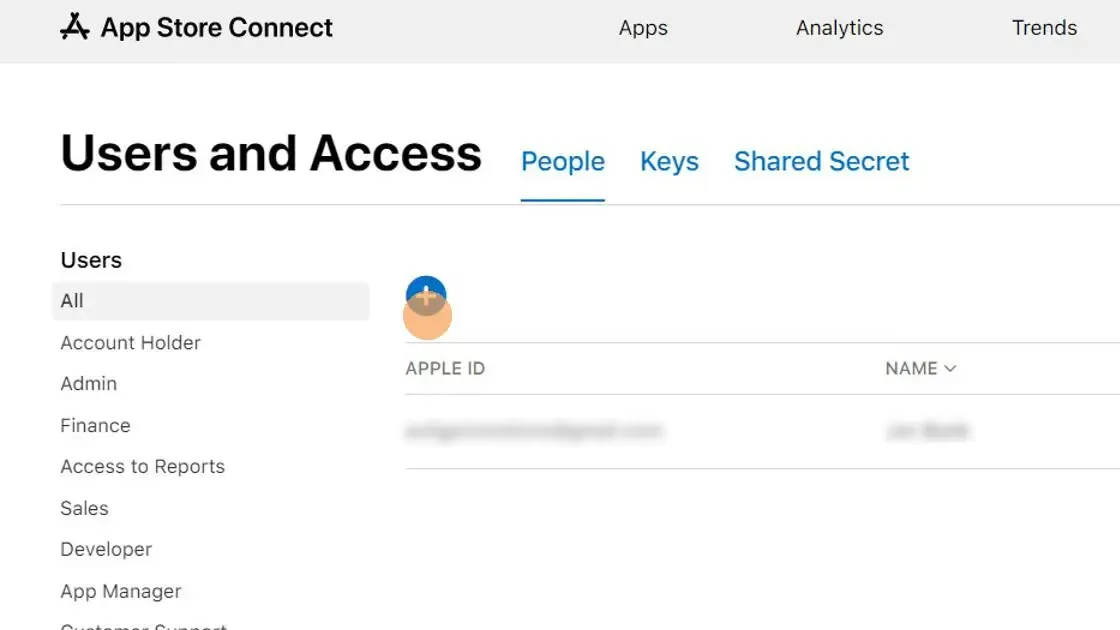
Enter my first name in the "First Name" field: Jan
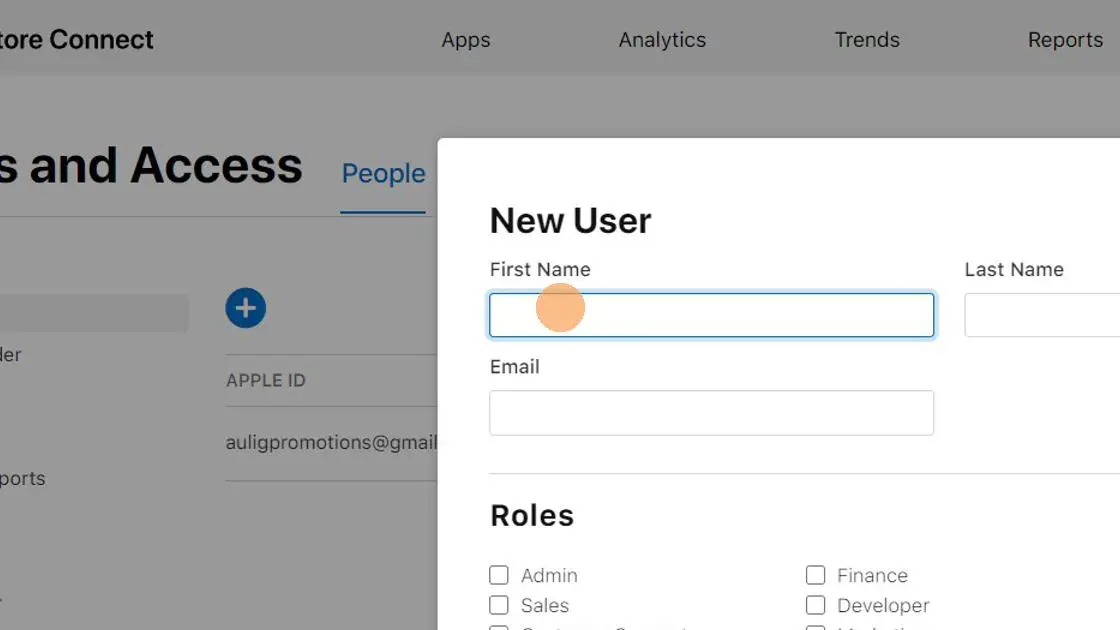
Enter my last name in the "Last Name" field: Bunk
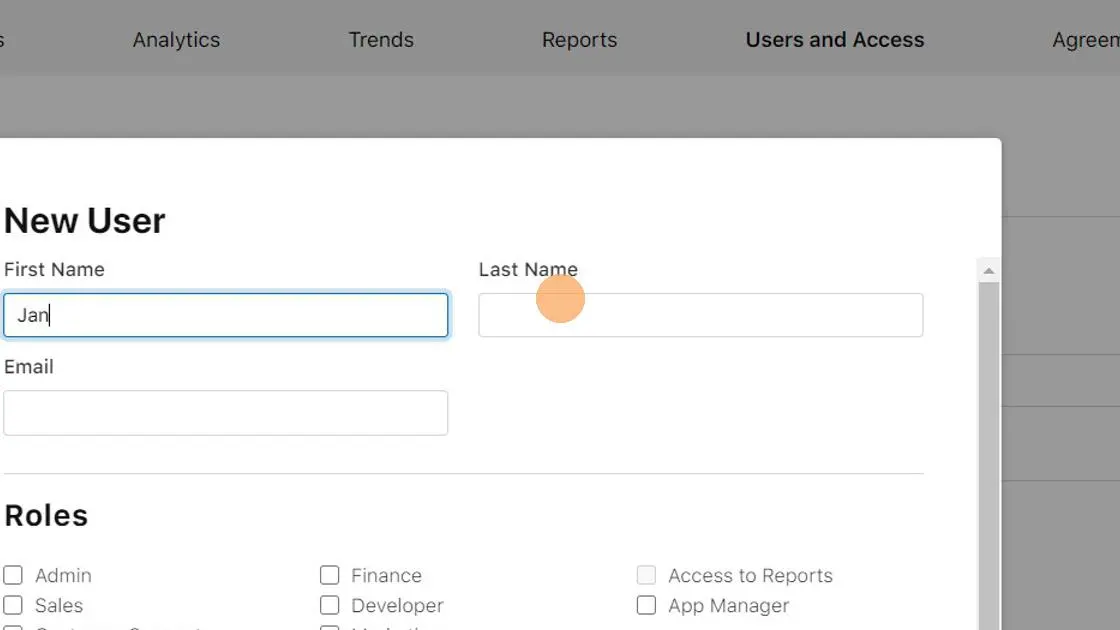
Enter our Apple account email in the "Email address" field: apple@.................... f@ke.mailwebtoapp.design
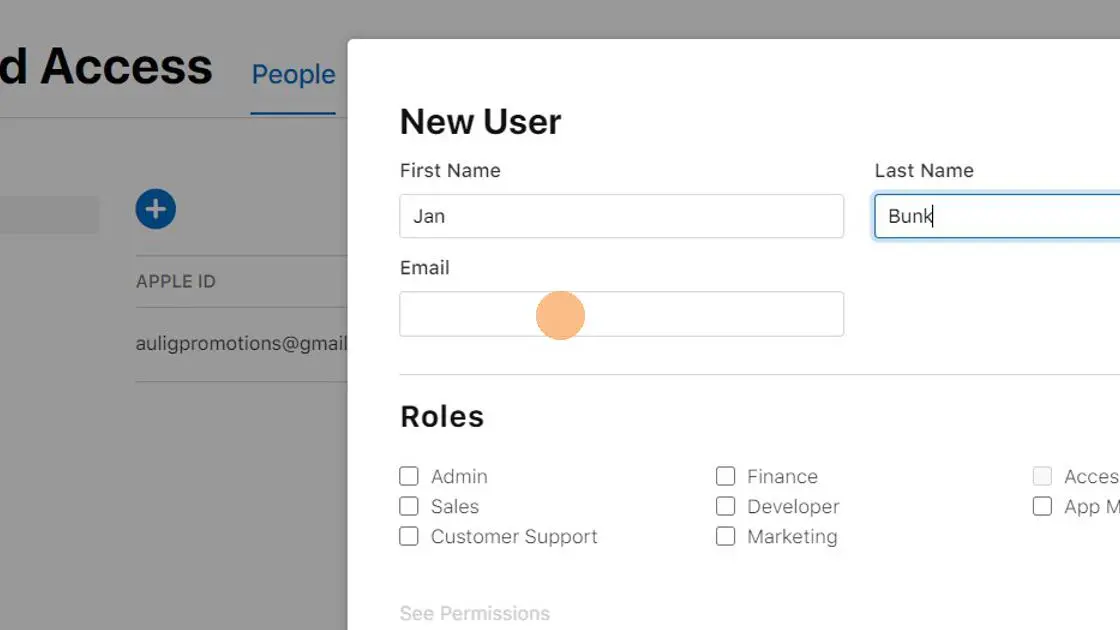
Click the "Admin" checkbox in the "Roles" section.
The "App Manager" and "Developer" permissions don't grant us access to everything necessary unfortunately. After your app has been published, we will immediately leave your developer account, so we will no longer have any access then.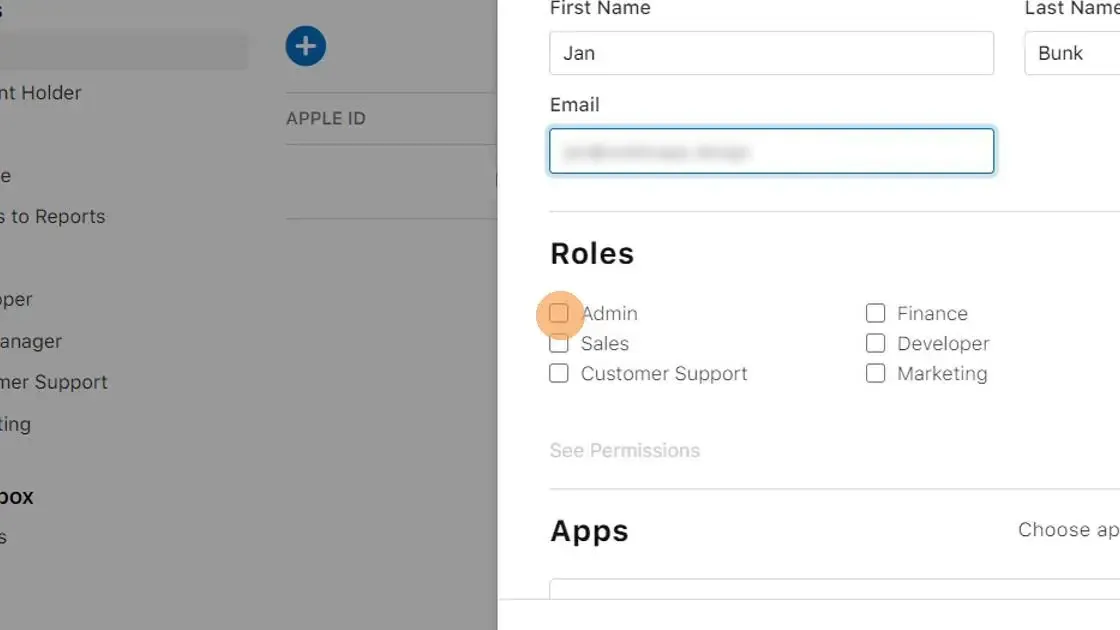
If possible, tick the checkbox "Access to Certificates, Identifiers & Profiles". Don't worry if this checkbox is greyed out and you can't click it. That's normal and happens when you enroll into the developer program as an individual (and not as an organization).
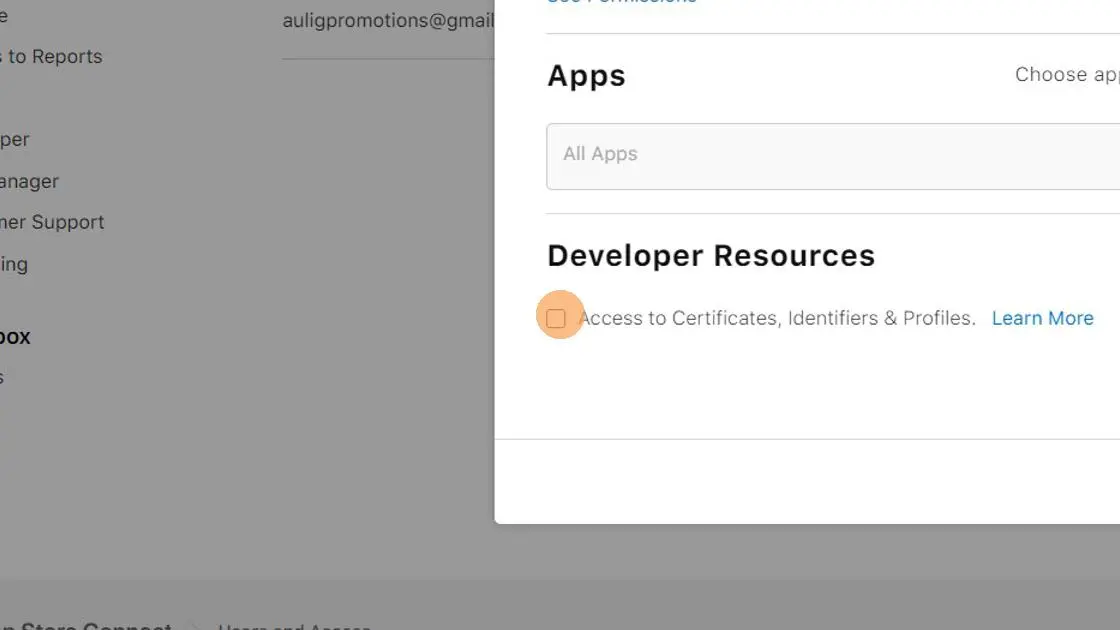
Click "Invite".
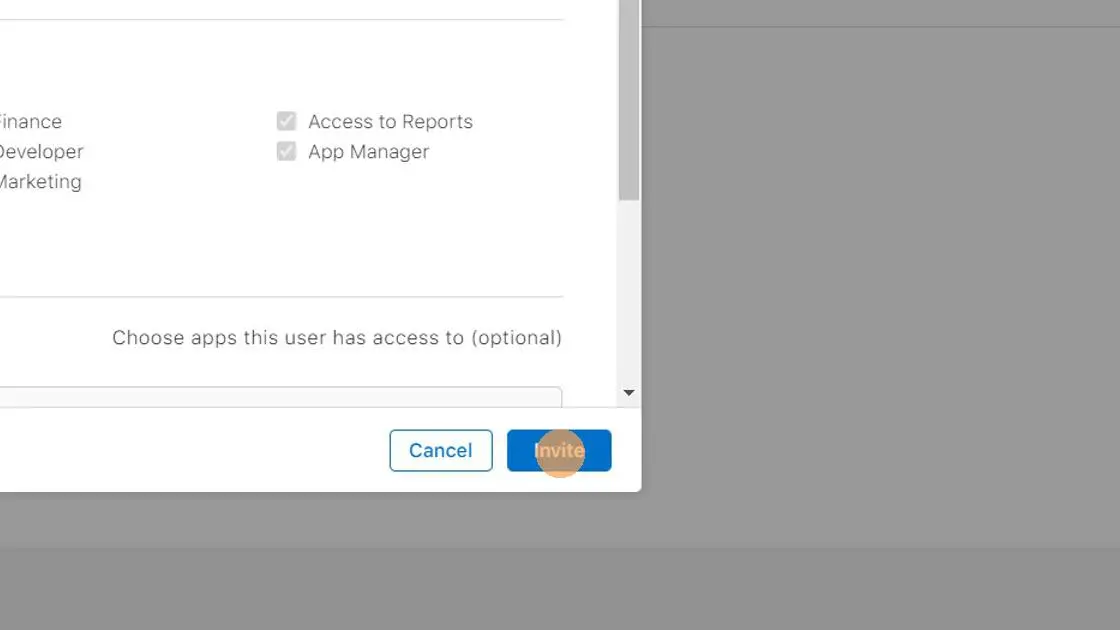
Great, now you've invited us to your developer account! After your app has been published, we will immediately leave your developer account, so we will no longer have any access then.
Related Articles

Try Out Your Android App Before Publishing
Here's a quick guide on how to install an Android app before publishing it in the Google Play Store or another Android app store.

How To: Create Links that Open Your App
Ever wanted to link from your website into your app? Now you can do it really easily, using deep links.

Try Out Your iOS App Before Publishing
Here's how you can test an iPhone or iPad app internally with Apple's TestFlight, without having to go through the App Store review already.

Jan Bunk
With a background in computer science, Jan founded webtoapp.design in 2019 and developed the underlying software to convert websites into apps. With experience and feedback gathered from hundreds of published apps, he strives to write easy to follow guides that help you with everything related to app creation, publishing and maintenance.