Adjusting Your App's Audio and Video Settings
Posted on 19. November 2025 by Jan Bunk

Does your website play video or audio content? For the most part it should work out of the box, but if you encounter any issues, this article will help you solve them.
In general, always check if the issue you're seeing in the app also occurs on your website. If it does, you can fix the issue on the website and afterwards it should work in the app too.
Videos on iOS
On Android, videos should play normally. The built-in browser that the app uses on iOS defaults to opening videos (that don't have the playsinline attribute set) in fullscreen though, which can lead to a degraded user experience when it happens for a video that autoplays without the user interacting with it. This can even happen when your website includes a script (e.g. modernizr) that creates empty test videos that are normally invisible, but can lead to a black screen popping up when they are automatically fullscreened. Due to these potential issues video autoplay is disabled on iOS by default.
Some video players used on websites don't properly work without autoplay though. Typically the symptom is that the video won't play even after clicking the play button, but the problem can also show up in other ways. If you notice this issue in your app, please enable video autoplay in the media settings.
Android Media Control Notification
Both Android and iOS have a media control notification that allows you to directly pause and play audio coming from an app without needing to open it. Here's what it looks like:
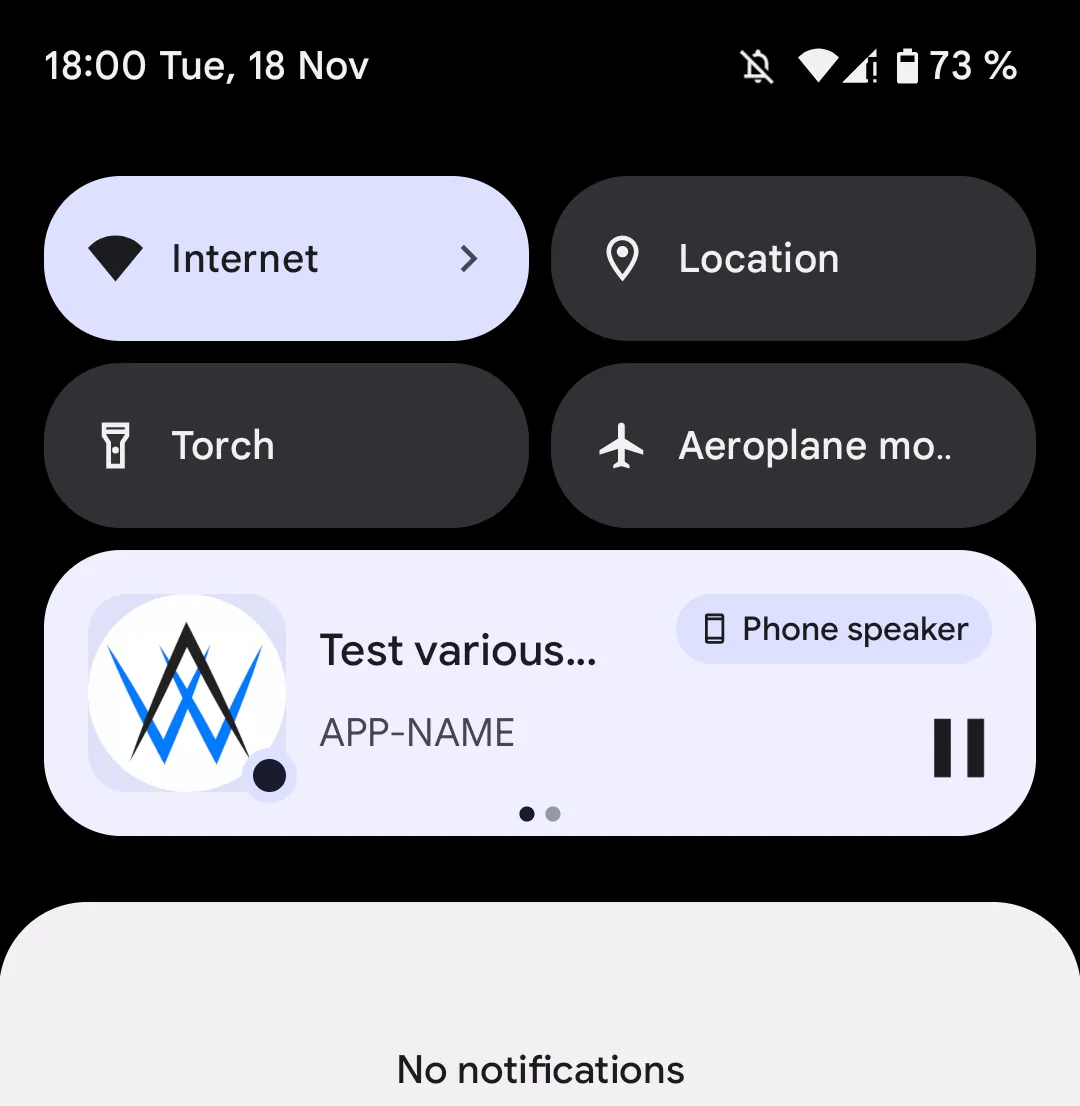
On iOS, this notification should automatically show up when playing audio through your app - as long as that also works on your website in Safari.
To get the notification to show up in your Android app, you need to first enable the media control notification in the media settings. Afterwards it will work with most audio/video players, but some are implemented in a way where the app can't create the media control notifications. Here are the conditions for the notification to work:
- The website needs to play the audio through an <audio> or <video> tag. Playing the audio through JavaScript won't trigger the media control notification.
- The <audio> or <video> tag must be in the main DOM tree, not in an iframe or a ShadowRoot (common with custom HTML tags).
The Google Play Store will also require you to fill out a foreground service declaration because the app uses a foreground service to make the media control notification work.
Completing the Google Play Foreground Service Declaration
Open the foreground service declaration page in the Google Play Console.
Tick only the media playback checkbox. Now the Google Play Console will ask you to enter a link to a video that shows your app playing audio and the media control notification. Here's the easiest way to record such a video:
- Install your app on an Android device
- Locate Android's built-in screen recording feature (typically in the quick settings) or download a screen recording app from the Google Play Store
- Start the recording
- Open your app
- Play some audio/video content in your app
- Show the media control notification by pulling down the status bar
- Upload the video to YouTube, e.g. via the YouTube app on the same device
- Set the video to public or unlisted (not private)
Once you've uploaded your video, you can copy the link and enter it in the Google Play Console.
Playing Audio in the Background
In many cases you want audio or video content to continue playing when the user closes/minimizes the app or locks their device. In most cases this will work like on your website, but with some Android devices the audio may pause unexpectedly.
Typically this is caused by the device manufacturer installing a modified version of Android on their devices that has additional battery "optimization" features. These features are often overzealous and stop apps against the user's and the app developer's will. In some cases the user can exclude your app from these battery optimization features which will then make the app work as expected. You can find device-specific instructions for that on dontkillmyapp.com.
Related Articles

Automatically Send Push Notifications to Inactive Users
This article explains how the inactivity notification feature works and what the optimal settings are for it.

Convert Your Lovable Web-App into an App for iOS and Android
You can convert your Lovable webapp into a real mobile app published in the app stores - without needing to rebuild it from scratch.

How to: Request Access to the Production Track
To make your app publicly available in the Google Play Store, you need access to the production track. Here's how you can request it.

Jan Bunk
With a background in computer science, Jan founded webtoapp.design and developed the underlying software to convert websites into apps. With experience and feedback gathered from hundreds of published apps, he strives to write easy to follow guides that help you with everything related to app creation, publishing and maintenance.