How to: Unlist Your App from the App Stores
Updated on 18. November 2025 by Jan Bunk

If you've ever needed to remove your app from the App Store or Google Play Store, you know the setting can be a bit hidden. Whether you're retiring an outdated app, focusing on a new project, or addressing unforeseen issues, this guide will walk you through the process step-by-step.
Afterwards I'll also show you how to undo the removal of your app, so it shows up in the app stores again without needing an additional review by Apple or Google.
Why Remove Your App?
Before we get into the how, let's quickly cover the why. You might want to remove your app for several reasons:
- Outdated App: Your app is no longer relevant or supported.
- Rebranding: You're planning to launch a new version with significant changes. In most of these cases we'd recommend updating your existing app though. Updating the app makes sure users of the existing app automatically get the new one and you save time because updating an app is quicker than publishing a new one.
- Compliance Issues: Your app no longer meets store guidelines or legal requirements.
- Performance Problems: Major bugs or issues that need to be resolved before making the app accessible to new users again.
The good thing is that removing your app from the app stores doesn't need to be permanent. Maybe you just need to address a couple of issues before you make your app available again? In that case you'll be able to make your app public again (using basically the same process as outlined below) later on without having to go through the entire initial app publishing process again.
Removing an App from the Apple App Store
Open App Store Connect and select your app.
Click "Pricing and Availability" at the bottom of the side menu.
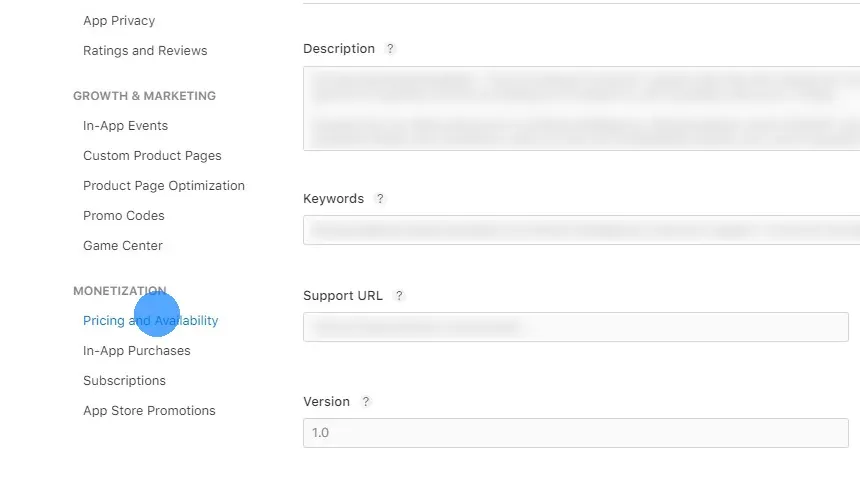
Click "Manage" under "App Availability".
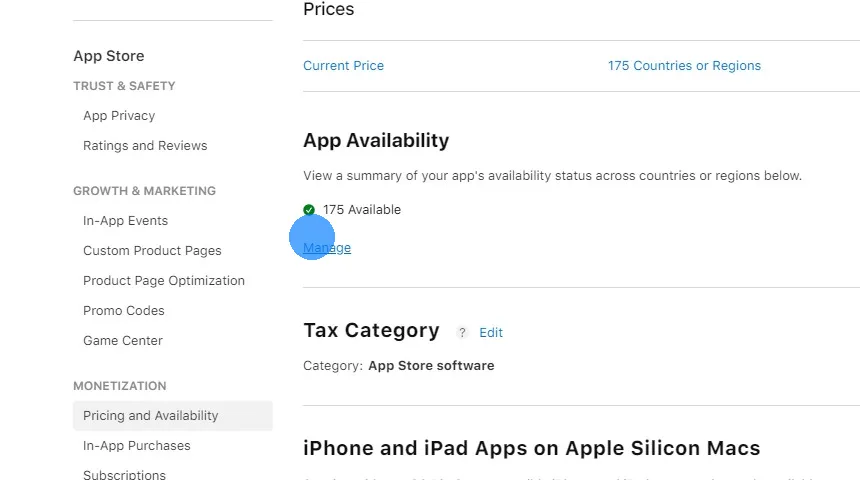
Click "Manage Availability".
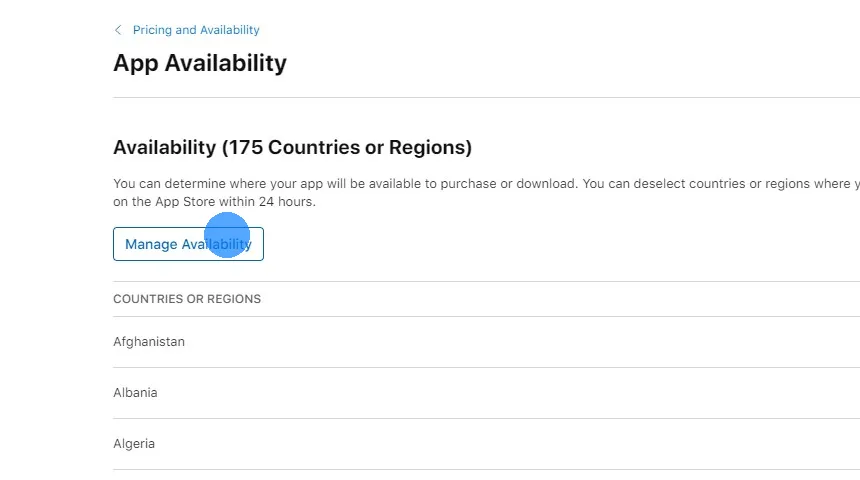
Click "None" at the top right of the dialog.
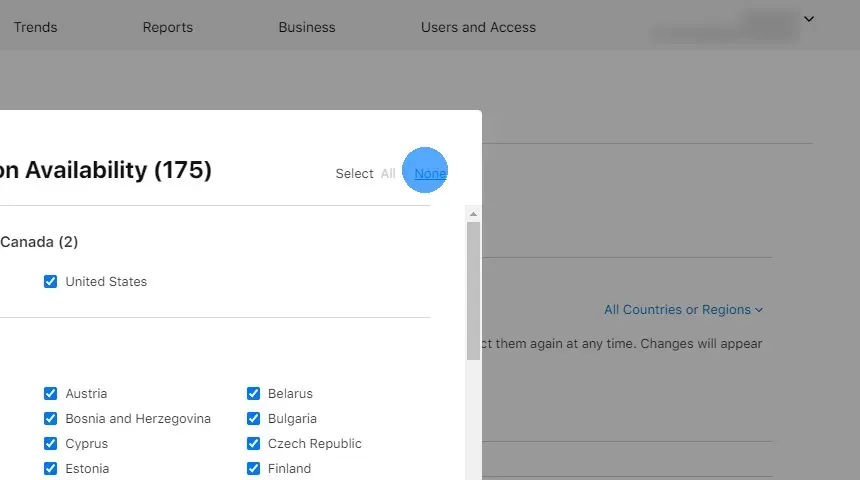
Click "Next" and then "Confirm" at the bottom right of the dialog.
Your app will be removed from the App Store, though it can take up to 24 hours for changes to take effect.
Removing an App from Google Play Store
Select "Unpublished" under app availability.
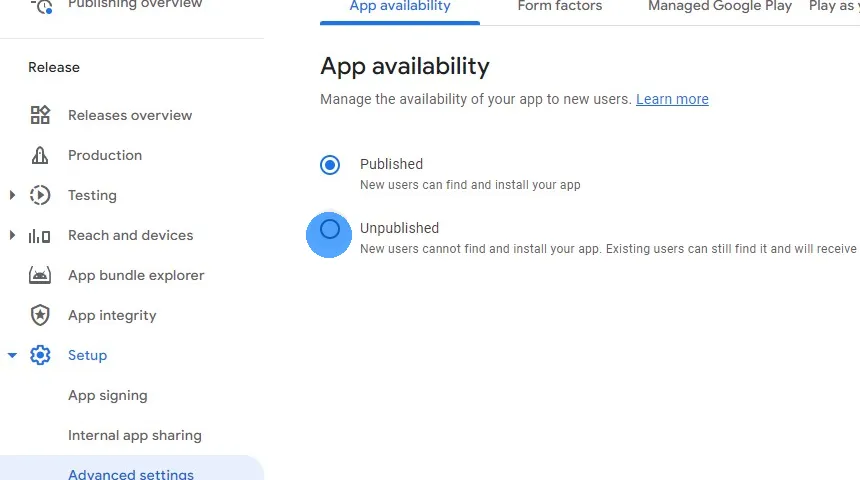
Click "Unpublish" at the bottom right and confirm it.
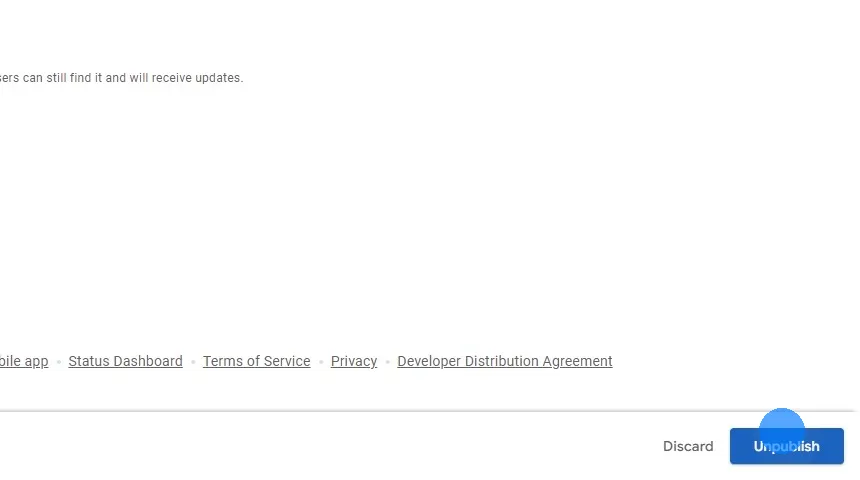
After Removal: What Happens Next?
Once you've removed your app from the App Store or Google Play Store, it will no longer be available for new downloads. However, users who have already downloaded your app will still have it on their devices and can continue to open it. Apps created with webtoapp.design that no longer have an active subscription will show a message saying that the app has been temporarily disabled.
I'd recommend that you communicate with your users and inform them at least a few months in advance before removing and disabling your app. That way they have enough time to look for alternatives and adjust their workflows.
Making Your App Available Again
Often you only want to temporarily remove the app, so it's important to be able to quickly make the app available for download again. The process to make your app available again is very similar to how you removed the app from sale initially.
Apple App Store Republishing
Open App Store Connect and select your app.
Click "Pricing and Availability" at the bottom of the side menu.
Click "Manage" under "App Availability" and "175 Not Available".
Click "Manage Availability".
Select all the countries you want to make your app available in.
Click "Next" and then "Confirm".
Google Play Store Republishing
Select "Published" and click the save button at the bottom right.
Related Articles

How to: Use Password Autofill in Your App
Password saving and automatic filling makes logging in more convenient for your app users. Here's how it works and what additional setup is needed.

How to: Show and Use Your App's Settings Screen
The settings page is where your app users can change their preferences and access other features like viewing licenses and using the account deletion feature. Here's how you can show it in your app.

When to Restrict Your App to Landscape or Portrait Mode
When turning websites into apps, we allow users to lock their app to a specific orientation. Here's why we recommend not doing that.

Jan Bunk
With a background in computer science, Jan founded webtoapp.design in 2019 and developed the underlying software to convert websites into apps. With experience and feedback gathered from hundreds of published apps, he strives to write easy to follow guides that help you with everything related to app creation, publishing and maintenance.